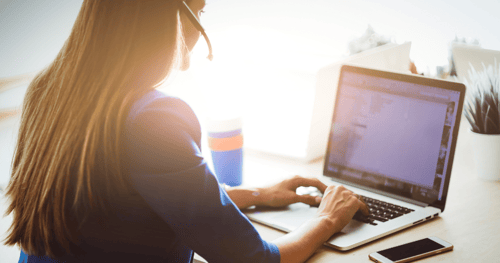The right report at the right time can make a huge difference in your team’s workflow and success. The TAI Life Reinsurance Admin Reports and Exports Webinar, led by Wendy Wilmer, Business Analyst, can help you leverage key features and streamline your approach to reports and exports. This webinar focuses on viewing reports in the TAI .NET application, exporting reports, and running SQL queries through Ad Hoc Query. Mainframe users are invited to follow up with any specific questions for their platform.
Read the highlights here and log in to TAI’s Help Desk in the Knowledge Base for the full recap.
How do I access reports in TAI?
To access reports in TAI through the browser, navigate to ‘Reports’ in the main menu and select ‘View Cycle Reports’. You’ll get a drop-down menu to select cycle name, such as the billing cycle or monthly cycle, for example.
Once you select the cycle name, you will see a list of programs and the reports that generated in the current run of the cycle. You will click the filename hyperlink to view the report online. Next, to send it to another business area or make edits, choose ‘Download as RPT’ from the drop-down options and click ‘Download Report File’. A separate popup window will appear with a zip file. Click ‘Open File’ to see the reports, which you can then share with other business partners or rename with a more user-friendly file name.
How do I view a Cycle Messages Report?
To view a Cycle Messages Report, go to the Reinsurance menu and select ‘Cycle Messages’. When it first opens, the data won’t display – click the ‘Go’ button. The report will tell you the processing date, cycle, status, comment, company, policy, and coverage details. Once detail is displayed online, you can click ‘Export to Excel’ and save the details for another department or provide support for an audit.
The default setting will pull all cycles, all statuses, and all comments but you can drill down by cycle type, status, comment types, company, policy number, or coverage. Remember to click the ‘Go’ button to ensure your selection criteria is displayed on the screen. For example, if you select a policy with a ‘Marked’ status, process changes to clear the message online, then you will search for the policy on the Cycle Messages screen to check that it switched from a ‘Marked’ status to a ‘Processed’ status.
Can I access Archive Reports?
Yes, it’s possible to review archive reports from previous years. To do so, go to the ‘Reports’ from main menu, then click ‘Unzip Report Archive File’. For example, you may select a Monthly Post Cycle Backup and then click ‘Select’ to start the unzip process online. select backup file that contains the reports you need to view and click ‘Select’. Next, you will see a list of files from the Monthly Post Cycle backup to select for view online.
Remember that everyone on TAI .NET will be able to access the reports to view and/or unzip archive backups, so you need to double check the file name and be careful to select the correct backup based on cycle name and date.
How do I run an Ad Hoc Query?
Hover over the Utilities menu item and select ‘Ad Hoc Query’ from the drop-down options. That will bring you to a SQL Query pop up window. If you are familiar with writing SQL, you can enter SQL code into the SQL Query Box. The SQL language can contain references to more than one table, and you can identify the tables and indicate ‘Group By’ if you want the results to be grouped. If you write a detailed SQL Query that gives you the results you want, be sure to click ‘Save Query’ so you can easily go back and pull the data again in the future.
How do I run an Ad Hoc Query if I don’t know how to write SQL?
If you don’t write SQL, the Ad Hoc Query function online has a feature to help you define search criteria. Click ‘Design Query’ and you’ll see drop-downs to select criteria to narrow parameters for the search and find the results you need. The ‘SQL Help’ link at the bottom of the SQL Query box also provides a PDF document with sample SQL Queries, operations and functions that you can use to learn more and get started.
Visit the Knowledge Base on TAI’s Help Desk to access the full recap and recording of this webinar. Subscribe to the TAI blog for more resources to help you make the most of your reinsurance administration system.